How to Use the Wantable Stream
Post by Wantable Staff | October 10, 2019
There are many tips and tricks to ensure you receive your best Wantable Edit ever. However, one of our go-to pieces of advice is to use the Stream. Our patent-pending technology is updated daily with all-new inventory and must-have pieces that you can either request or decline. The more you use it, the better your stylist gets to know you! Not quite sure how to get started? Don’t worry—we’re here to provide you with best practices and easy ways to get the most out of this exclusive feature.
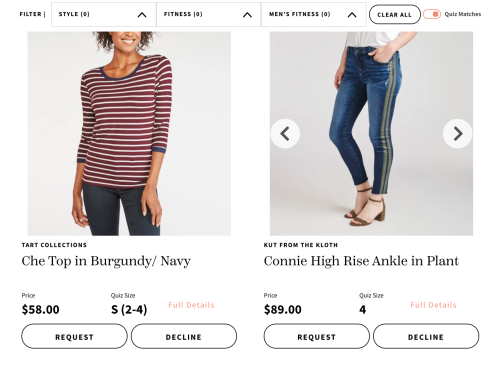 1. Filter Your Search
1. Filter Your Search
Before you even get started, decide if you’d like to filter your search. You can browse through items that match your quiz answers or explore a broader group of products. Hint: the toggle is at the top of the page. You can also filter by category. Select particular pieces you’d like to see for either Style or Fitness to make your search easier if you’re looking for something specific. Don’t be afraid to request (or decline) as many pieces as you’d like!
2. Scroll Through Regularly
The Stream is constantly changing. There are new products added daily, so it’s great to take advantage and check it frequently in between Edits. You never know if a new piece will pop up that you just have to have! If there’s something you’re really loving in particular, leave a note for your stylist so they know to make it a priority for your Edit. If the pieces you’ve requested aren’t available at the time your Edit is styled, your stylist can use them as inspiration when selecting items for you to try.
3. It’s All in the Details
Beyond just requesting or declining an item, you can find out a ton about the product by clicking on the ‘full details’. There, you’ll find the model measurements and additional product information that may help you decide if it’s a must-have piece. You can always head to your ‘Wish List’ to view everything that you’ve requested or remove anything you’ve changed your mind on. If you’ve received something that you’d like to request again, check your ‘Closet’ to see if it’s available!
Leave a Reply
You must be logged in to post a comment.

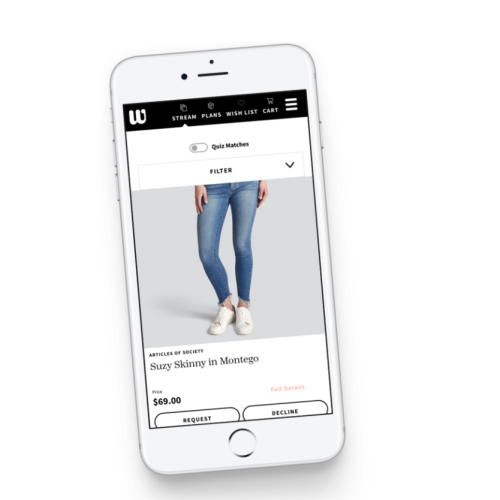




Show comments.
Add.